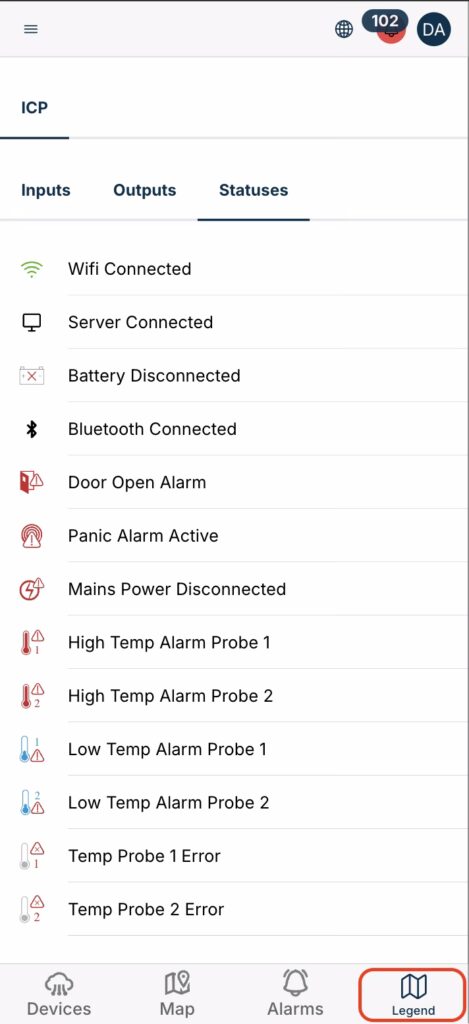Search APChill Cloud Guide
Dashboard explanation
Devices – Grouped by Kitchen
On the bottom side of your screen, you will see “Devices” menu selection where you will find all your devices organized by Kitchen. This allows you to:
- Quickly Navigate through different locations and see which devices are associated with each one.
- Select Specific Kitchen to focus on a particular setup and manage the devices within that group.
This grouping feature helps you efficiently manage multiple devices across different locations or organizational units
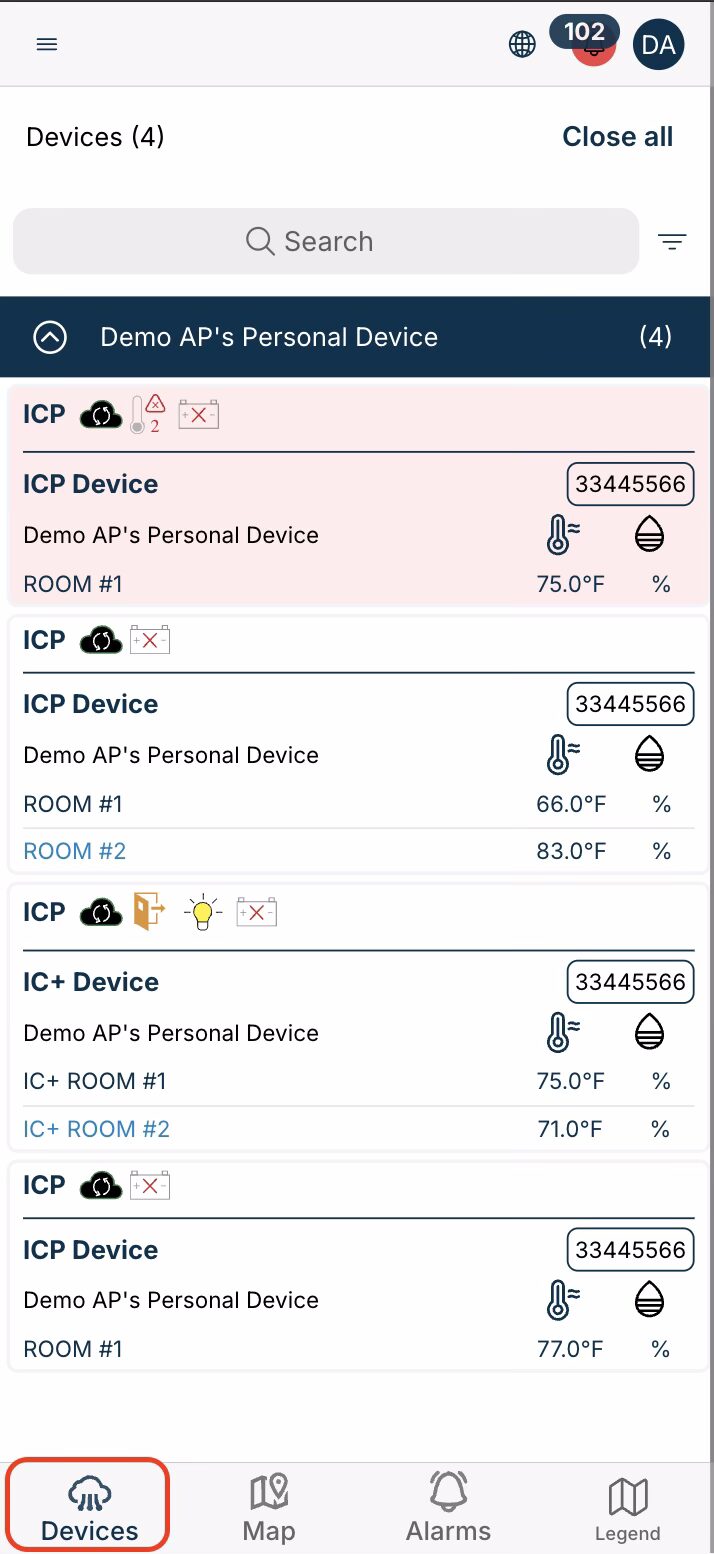
Map Overview
On the bottom side of the screen in the navigation section, you’ll find Map menu section that gives you a comprehensive overview of your device network:
- Device Locations: All your devices are displayed on the map, helping you visualize their physical locations.
- Better Overview: This visual representation makes it easier to understand the placement and distribution of devices at a glance, especially useful for larger or distributed setups.
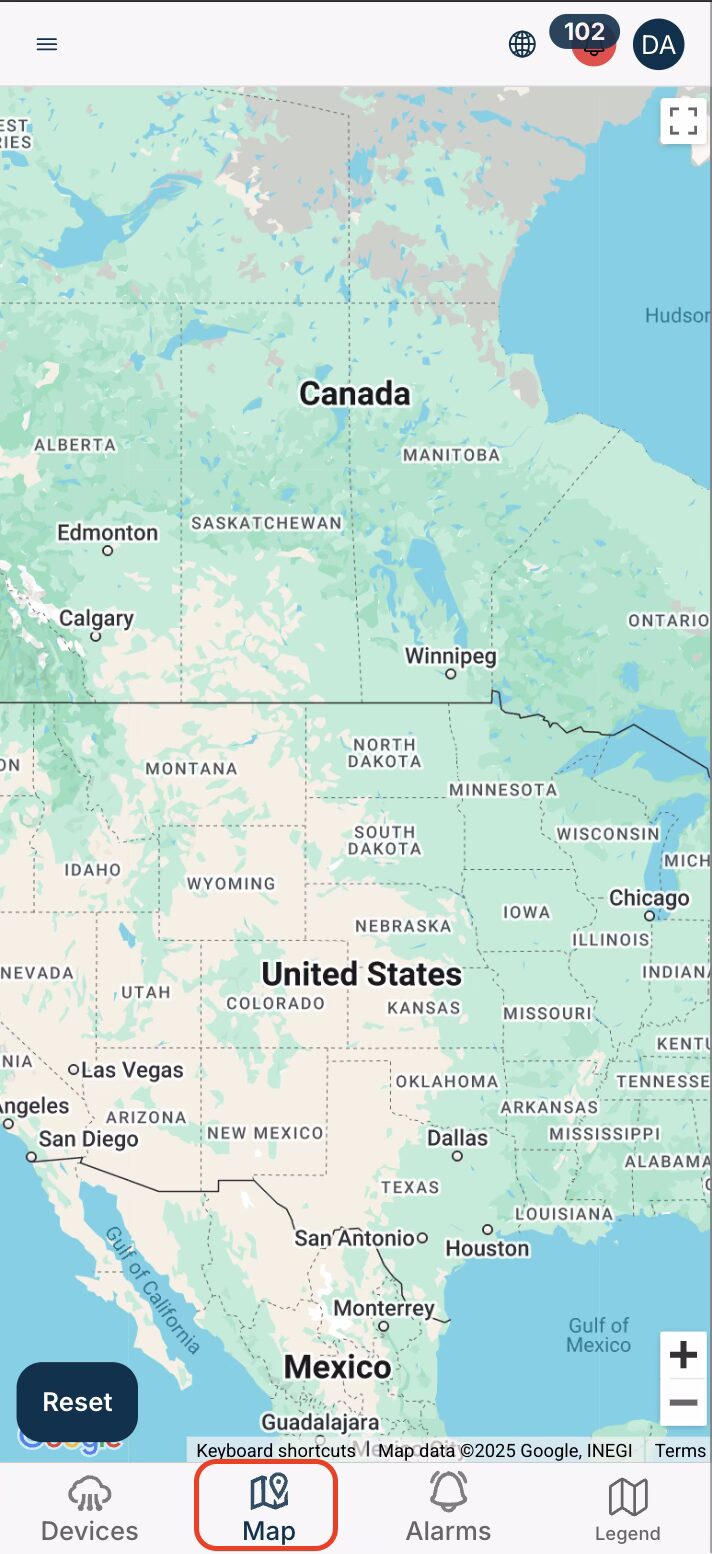
Alarm Log
Near the Devices and Map menu section, you’ll find the Alarms:
- Centralized Log of Alarms: This feature collects and displays all the alarms generated by your devices in the recent period.
- Data Filtering and Ordering: You can filter alarms by different criteria—such as date, severity, or type—and order them accordingly, allowing for efficient monitoring and troubleshooting.
- Quick Response to Issues: This centralized view of alarms helps you address any issues promptly, minimizing potential disruptions.
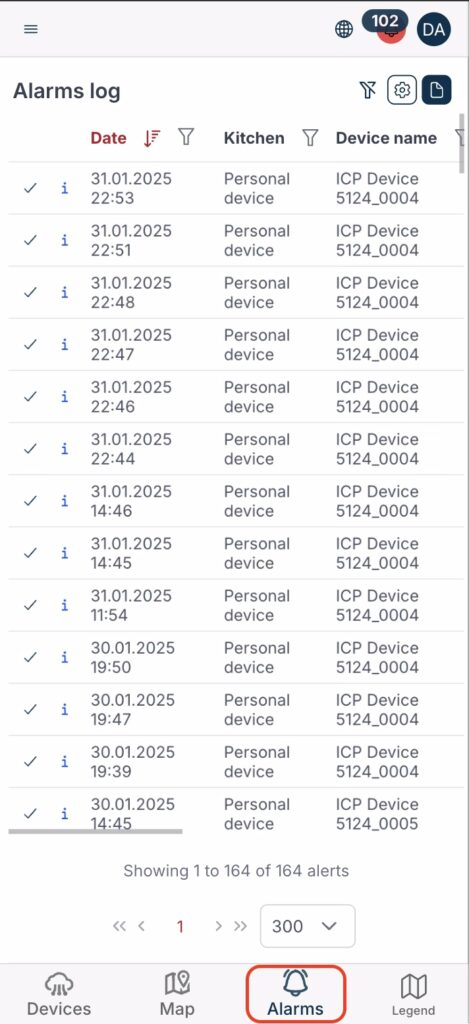
Legend
The “Legend” section in the menu displays detailed information about all device status icons, inputs and outputs .